Overview
This is a article for free talk.
I’ve created a command line like prompt in Python, so I’d like to introduce it.
(For more information about the command line, please read this. )
Environment
- -Windows11
- (It also works on Windows10.)
- -Python3.12.4
- Latest version
It is tested on the above environment.
Modules to use
These are the modules needed to create the command line.
For more information about tkinter, please read this.
In Windows, tkinter is installed by default, but if you want to run it on other systems, please install it separately from Python.
For Debian-based systems, you can install it with the following command(You would like need a sudo because you are usually not a root user).
apt install python3-tk
| module name | purpose | |
|---|---|---|
| 1 | tkinter | To create a window and insert a text box. |
| 2 | OS | To be able to move directories in the command line. |
| 3 | sys | To handle information about the computer’s execution environment. |
| 4 | shutil | To use when copying files. |
| 5 | webbrowser | To open URLs. |
Window settings
Create a window with tkinter
First, let’s create a place to input commands and a place to output the results.
import tkinter as tk
from tkinter import scrolledtext, messagebox
root = tk.Tk()
root.title("Simple Python OS")
root.geometry("600x400")
root.resizable(False, False)
frame = tk.Frame(root)
frame.pack(pady=10)
entry = tk.Entry(frame, width=70)
entry.pack(side=tk.LEFT, padx=10)
output_text = scrolledtext.ScrolledText(root, width=80, height=20, fg = "black",wrap=tk.WORD, bg='white',insertbackground='black')
output_text.pack(pady=10)
root.mainloop()
tkinter includes scrolledtext and messagebox, so we use them.
Then, we create a window with root = tk.Tk().
We create a frame with frame = tk.Frame(root).
entry is the input field for commands, and output_text is a text box with a scroll bar for the command output.
Point
In tkinter, the last line of
root.mainloop()
displays the window. root is the name of the window we set up this time.
Output
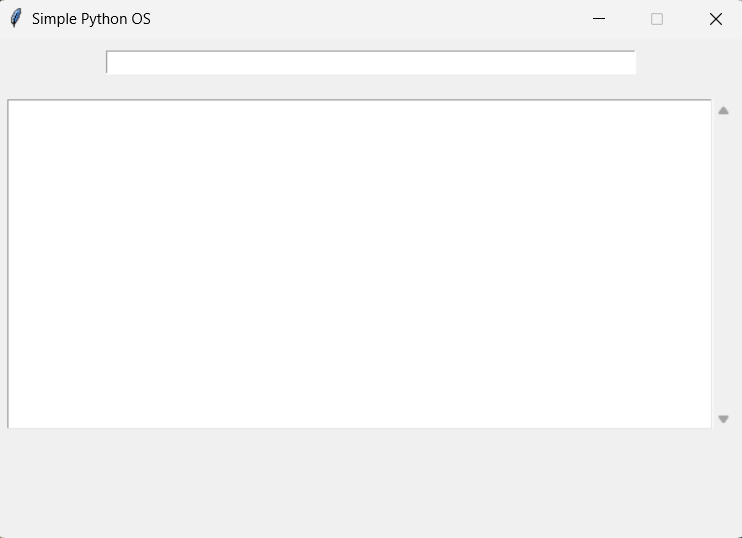
Command implementation
List of commands to implement
The commands we will implement this time are as follows.
- ls - Display files in the directory(folder)
- cd
- Change directory(folder) - cat
- Display the contents on the command line - touch
- Create a new file - rm
- Delete a file - mkdir
- Create a new directory(folder) - cp
- Copy a file - openurl
- Open URL in browser - shutdown [–now] - Shutdown the system
- help - Show help
- exit - Exit the command line
- clear - Clear the command line
We also allow the command to be sent by the Enter key and the Execute button.
Command acceptance mechanism
First, let’s create a function to be executed when each command is used.
def list_files():、def change_directory(path):
The command is passed to the function execute_command() as an argument, and the program determines which function to call by If statement.
Actual program
Here is the program with the command integrated.
import os
import sys
import shutil
import tkinter as tk
from tkinter import scrolledtext, messagebox
import webbrowser
def list_files():
files = "\n".join(os.listdir('.'))
output_text.insert(tk.END, f"{os.getcwd()} >>> ls\n{files}\n\n", "command")
def change_directory(path):
try:
os.chdir(path)
output_text.insert(tk.END, f"{os.getcwd()} >>> cd {path}\nChanged directory to {os.getcwd()}\n\n", "command")
except Exception as e:
output_text.insert(tk.END, f"{os.getcwd()} >>> cd {path}\nError: {e}\n\n", "error")
def read_file(filename):
try:
with open(filename, 'r') as file:
output_text.insert(tk.END, f"{os.getcwd()} >>> cat {filename}\n" + file.read() + "\n\n", "command")
except Exception as e:
output_text.insert(tk.END, f"{os.getcwd()} >>> cat {filename}\nError: {e}\n\n", "error")
def create_file(filename):
try:
with open(filename, 'w') as file:
file.write('')
output_text.insert(tk.END, f"{os.getcwd()} >>> touch {filename}\nFile '{filename}' created.\n\n", "command")
except Exception as e:
output_text.insert(tk.END, f"{os.getcwd()} >>> touch {filename}\nError: {e}\n\n", "error")
def delete_file(filename):
if messagebox.askyesno("Confirm Delete", f"Are you sure you want to delete '{filename}'?"):
try:
os.remove(filename)
output_text.insert(tk.END, f"{os.getcwd()} >>> rm {filename}\nFile '{filename}' deleted.\n\n", "command")
except Exception as e:
output_text.insert(tk.END, f"{os.getcwd()} >>> rm {filename}\nError: {e}\n\n", "error")
else:
output_text.insert(tk.END, f"{os.getcwd()} >>> rm {filename}\nDelete cancelled.\n\n", "command")
def create_directory(dirname):
try:
os.mkdir(dirname)
output_text.insert(tk.END, f"{os.getcwd()} >>> mkdir {dirname}\nDirectory '{dirname}' created.\n\n", "command")
except Exception as e:
output_text.insert(tk.END, f"{os.getcwd()} >>> mkdir {dirname}\nError: {e}\n\n", "error")
def copy_file(src, dest):
try:
shutil.copy(src, dest)
output_text.insert(tk.END, f"{os.getcwd()} >>> cp {src} {dest}\nFile '{src}' copied to '{dest}'.\n\n", "command")
except Exception as e:
output_text.insert(tk.END, f"{os.getcwd()} >>> cp {src} {dest}\nError: {e}\n\n", "error")
def shutdown(now=False):
if now:
output_text.insert(tk.END, f"{os.getcwd()} >>> shutdown --now\nShutting down immediately...\n\n", "command")
root.quit()
os.system("shutdown -s -f -t 0")
else:
output_text.insert(tk.END, f"{os.getcwd()} >>> shutdown\nShutting down...\n\n", "command")
root.quit()
os.system("shutdown -s")
def open_browser(url):
try:
webbrowser.open(url)
output_text.insert(tk.END, f"{os.getcwd()} >>> open {url}\nOpening {url} in browser...\n\n", "command")
except Exception as e:
output_text.insert(tk.END, f"{os.getcwd()} >>> open {url}\nError: {e}\n\n", "error")
def clear_command():
output_text.delete(1.0, tk.END)
output_text.insert(tk.END, "Welcome to Simple Python OS! Type 'help' to see available commands.\n\n")
def python():
pythontext = """
###### ## ## ###### ## ## ##### ## ##
## ## ## ## # ## # ## ## ## ## ### ##
## ## ## ## ## ## ## ## ## #### ##
##### #### ## ####### ## ## ## ####
## ## ## ## ## ## ## ## ###
## ## ## ## ## ## ## ## ##
#### #### #### ## ## ##### ## ##
"""
output_text.insert(tk.END,pythontext)
def show_help():
help_text = """
Available commands:
ls - List files in the current directory
cd <path> - Change directory
cat <filename> - Display file content
touch <filename> - Create a new file
rm <filename> - Delete a file
mkdir <dirname> - Create a new directory
cp <src> <dest> - Copy a file
openurl <url> - Open URL in web browser
shutdown [--now] - Shutdown the system
help - Show this help message
exit - Exit the program
clear - Clear the commandline
"""
output_text.insert(tk.END, f"{os.getcwd()} >>> help\n{help_text}\n\n", "command")
def execute_command(event=None):
command = entry.get().strip().split()
entry.delete(0, tk.END)
if not command:
return
cmd = command[0].lower()
options = command[1:]
if cmd == 'exit':
output_text.insert(tk.END, f"{os.getcwd()} >>> exit\nExiting...\n\n", "command")
root.quit()
elif cmd == 'ls':
list_files()
elif cmd == 'cd':
if options:
change_directory(options[0])
else:
output_text.insert(tk.END, f"{os.getcwd()} >>> cd\nUsage: cd <path>\n\n", "error")
elif cmd == 'cat':
if options:
read_file(options[0])
else:
output_text.insert(tk.END, f"{os.getcwd()} >>> cat\nUsage: cat <filename>\n\n", "error")
elif cmd == 'touch':
if options:
create_file(options[0])
else:
output_text.insert(tk.END, f"{os.getcwd()} >>> touch\nUsage: touch <filename>\n\n", "error")
elif cmd == 'rm':
if options:
delete_file(options[0])
else:
output_text.insert(tk.END, f"{os.getcwd()} >>> rm\nUsage: rm <filename>\n\n", "error")
elif cmd == 'mkdir':
if options:
create_directory(options[0])
else:
output_text.insert(tk.END, f"{os.getcwd()} >>> mkdir\nUsage: mkdir <dirname>\n\n", "error")
elif cmd == 'cp':
if len(options) > 1:
copy_file(options[0], options[1])
else:
output_text.insert(tk.END, f"{os.getcwd()} >>> cp\nUsage: cp <src> <dest>\n\n", "error")
elif cmd == 'openurl':
if options:
open_browser(options[0])
else:
output_text.insert(tk.END, f"{os.getcwd()} >>> open\nUsage: open <url>\n\n", "error")
elif cmd == 'shutdown':
if '--now' in options:
shutdown(now=True)
else:
shutdown()
elif cmd == 'help':
show_help()
elif cmd == 'clear':
clear_command()
elif cmd == 'python':
python()
else:
output_text.insert(tk.END, f"{os.getcwd()} >>> {cmd}\nUnknown command: {cmd}\n\n", "error")
root = tk.Tk()
root.title("Simple Python OS")
root.geometry("600x400")
root.resizable(False, False)
frame = tk.Frame(root)
frame.pack(pady=10)
entry = tk.Entry(frame, width=70)
entry.pack(side=tk.LEFT, padx=10)
entry.bind("<Return>", execute_command)
execute_button = tk.Button(frame, text="Execute", command=execute_command)
execute_button.pack(side=tk.LEFT)
output_text = scrolledtext.ScrolledText(root, width=80, height=20, fg = "black",wrap=tk.WORD, bg='white',insertbackground='black')
output_text.pack(pady=10)
output_text.insert(tk.END, "Welcome to Simple Python OS! Type 'help' to see available commands.\n\n")
output_text.insert(tk.END, f"{os.getcwd()} >>>\n\n")
output_text.tag_config('command', foreground='black')
output_text.tag_config('error', foreground='red')
root.mainloop()
It is a little long, but
- Display the path of the current folder when the command is executed.
- Display error messages in red.
- Add an option to immediately shut down the program.
- Add a hidden command to display ASCII art when “python” is entered.
We have added these elements.
Finally, save this program in the folder C:\Users<USERNAME>, and create a shortcut on the desktop, so the program will start in the same directory as the command prompt.
Conclusion
You can do things that are directly related to the system even in Python. I was also surprised that you could specify the file path and move the directory.
Please try PythonOS if you’d like!